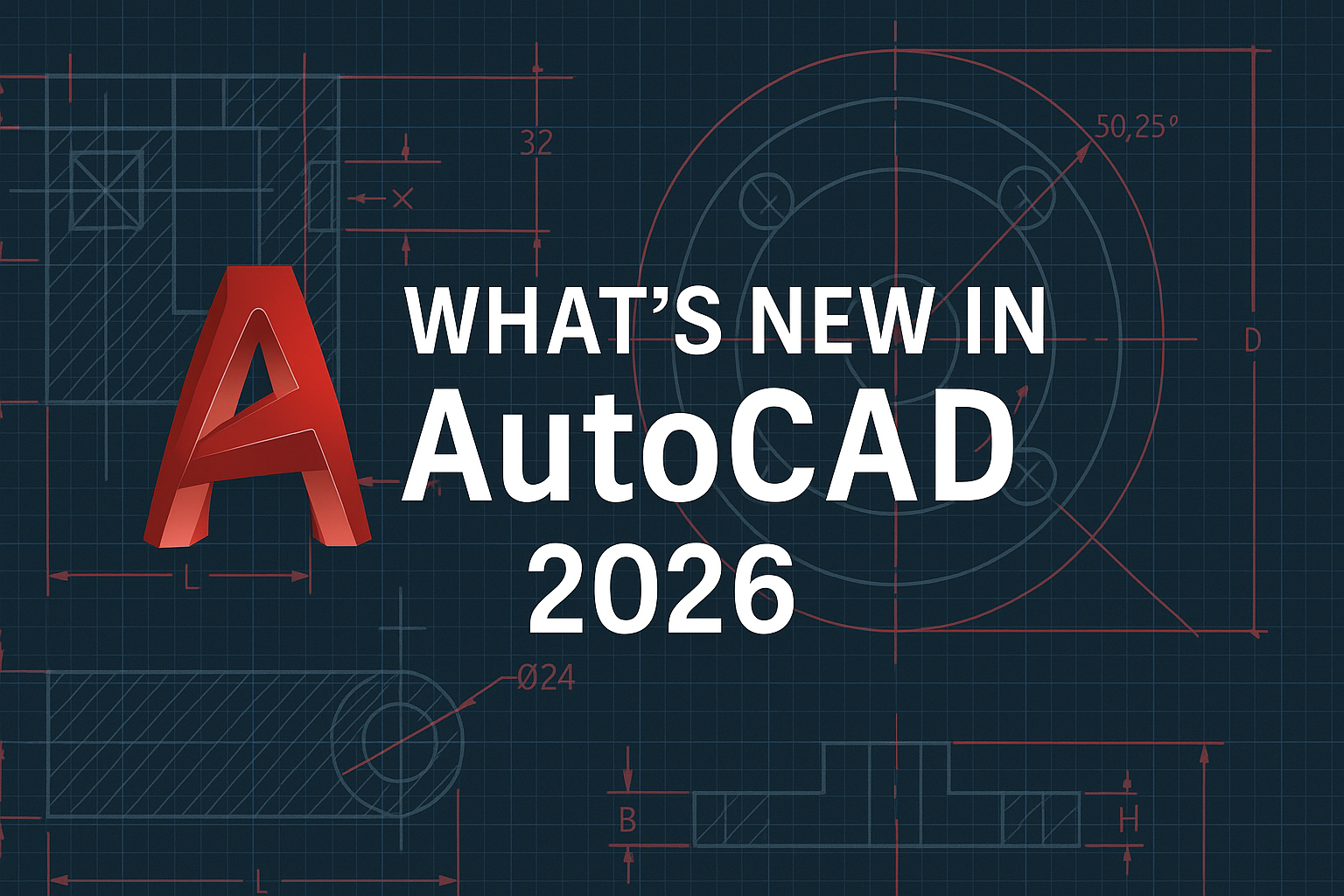
What’s new in AutoCAD 2026
AutoCAD 2026 has launched, offering powerful features that enhance efficiency and streamline the design process for architects, engineers, and designers. This release provides advanced tools to simplify creating, editing, and collaborating.
With improved performance, AI-powered insights, and time-saving automations for DWG files, AutoCAD 2026 helps you bring your ideas to life. Additionally, seamless integration with Autodesk Docs allows for smoother workflows and enhanced collaboration, keeping you connected to your designs anytime, anywhere.
In this blog post, we’ll explore the key features and improvements in AutoCAD 2026.
Performance Improvements
- Perhaps the most immediately noticeable upgrade in AutoCAD 2026 is its speed improvements:
- Program Launch: On average, AutoCAD 2026 opens 4x faster than AutoCAD 2025.
- File Loading: On average, both 2D and 3D files will open 11x faster in AutoCAD 2026 compared to the 2025 version.
In testing with various project files ranging from simple 2D layouts to more complex 3D models, there is indeed a noticeable improvement in loading times, though the “11x faster” claim seems to apply primarily to specific file types under optimal conditions. For everyday use with typical files, expect a welcome but more slightly more modest improvement. Still, when working with larger files or juggling multiple projects, these speed enhancements make a meaningful difference in reducing workflow interruptions.
Smart Blocks: AI Features with Practical Applications
The new Smart Blocks features represent Autodesk’s push into AI territory, and unlike some AI implementations that feel more like novelties, these additions appear to address genuine workflow inefficiencies:
Smart Blocks: Search and Convert
Quickly search your drawings for objects, matching text, and variable text, to convert into instances of a newly defined block, an existing or recently used block, or a suggested block from your Block Libraries with the help of Autodesk AI
Smart Blocks: Replacement
The block replacement functionality with AI-powered suggestions is certainly helpful. It’s particularly useful when working with standardized components in mechanical or architectural designs, though users with highly customized block libraries may find the suggestions less relevant.
Smart Blocks: Placement
Save time by letting AutoCAD automatically place blocks in your drawing based on previous insertions of the same blocks in your DWG file. This intelligent feature reduces the number of clicks required and streamlines your workflow. The automated block placement feature definitely saves clicks but has a learning curve—it works best after you’ve already established patterns in your drawing. For new projects, you’ll likely still rely on manual placement until the system “learns” your habits.
Smart Blocks: Detect and Convert (Tech Preview)
This innovative technology preview feature uses Autodesk AI to automatically recognize objects that can be converted into blocks, improving design efficiency and saving valuable time when cleaning up drawings.
Markup Assist for markups created in Autodesk Docs
Markup Assist can now detect text, strikethroughs, and boundary markups (which can be inserted as revclouds) on PDFs that are imported and synced from Autodesk Docs.
To use Markup Assist with your published Autodesk Docs markups:



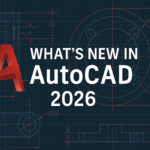
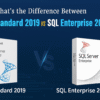

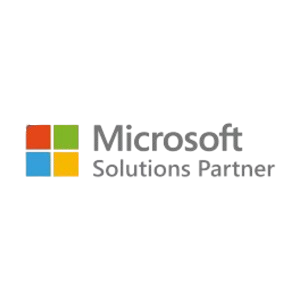

Add comment